Windows Copilot
Explore how Windows Copilot enhances productivity and simplifies tasks in Windows 11 with AI-powered assistance.
Description
Windows Copilot Review: Your New AI Sidekick in Windows 11!
Alright, let’s dive into the world of Windows Copilot! Imagine having a super-smart assistant right inside your Windows 11, ready to help you with pretty much anything. That’s essentially what Windows Copilot is all about. It’s an AI companion designed to make your life easier, whether you’re trying to find answers, complete tasks more efficiently, or simply navigate the sometimes-complex world of Windows. Think of it as your friendly neighborhood AI, always there with a helpful suggestion or a quick solution. It’s not just about answering questions; it’s about boosting your productivity and sparking your creativity. I was initially skeptical, thinking it would be another one of those features I never use, but after giving it a whirl, I’ve found it surprisingly helpful for a bunch of different things. It definitely feels like Microsoft is trying to integrate AI in a meaningful way, and not just slapping a chatbot onto the OS. It’s a game-changer for anyone looking to get the most out of their Windows 11 experience.
Key Features and Benefits of Windows Copilot
- AI-Powered Assistance: Get relevant answers and suggestions quickly, helping you solve problems and complete tasks faster. It feels like having a knowledgeable friend who knows Windows inside and out.
- Task Completion: Copilot can help you navigate Windows, change settings, and perform actions with simple commands, making your workflow smoother and more efficient. Forget digging through menus – just ask Copilot!
- Productivity Enhancement: By providing intelligent assistance across various tasks, Copilot boosts your overall productivity, allowing you to focus on what truly matters. This feature alone makes it worth exploring.
- Image Generation: Unleash your creativity with the ability to generate images from your ideas, adding a fun and innovative dimension to your Windows experience. I’ve used this to create some quirky wallpapers, and it’s surprisingly good!
How It Works (Simplified)
Using Windows Copilot is pretty straightforward. Once installed, you can typically find the Copilot icon pinned to your taskbar or in the Start menu. Just click on it to open the Copilot window. From there, you can type your questions or commands in the chat window, just like you would with any other chatbot. Copilot uses AI to understand your request and provide relevant information, suggestions, or actions. You can ask it anything from “How do I set up a Bluetooth headset?” to “Change my desktop background to a picture of a sunset.” It’s designed to be intuitive and easy to use, even if you’re not a tech expert. The interface is clean and uncluttered, making it a breeze to find what you need. What I really appreciate is how it integrates directly into Windows, so it feels like a natural extension of the operating system, rather than a separate application.
Real-World Use Cases for Windows Copilot
- Troubleshooting PC Issues: I had a printer issue recently, and instead of spending hours searching online, I asked Windows Copilot. It walked me through the steps to clear the print queue and update the drivers, saving me a ton of time and frustration.
- Automating Tasks: I regularly need to resize images for my blog. Copilot helped me create a quick shortcut to do this in just a few clicks, streamlining my workflow significantly.
- Learning New Software: When I started using a new video editing program, I was completely lost. Copilot provided me with tutorials and tips, helping me get up to speed quickly and efficiently.
- Creative Inspiration: Sometimes, I just need a little spark of creativity. I’ve used Copilot to brainstorm ideas for social media posts and even generate story prompts, which has been incredibly helpful when I’m feeling stuck.
Pros of Windows Copilot
- Seamless integration with Windows 11.
- Provides quick and relevant answers.
- Helps automate and streamline tasks.
- Offers creative inspiration and image generation.
- Easy to use and intuitive interface.
Cons of using Windows Copilot
- May not always provide accurate information.
- Requires a stable internet connection.
- Can sometimes feel a bit intrusive.
- Image generation can be unpredictable.
Windows Copilot Pricing
Windows Copilot is included with Windows 11, so there’s no separate purchase required to use the basic features. However, Microsoft also offers Copilot Pro, a subscription that supercharges your Copilot experience with accelerated performance and enhanced creative capabilities. While the core functionalities are free, accessing premium features such as priority access to the latest models and more robust creative tools requires a Copilot Pro subscription. The pricing for Copilot Pro can be found on the Microsoft website, allowing you to choose whether the enhanced features are worth the investment for your specific needs.
Conclusion
In conclusion, Windows Copilot is a valuable addition to Windows 11, offering AI-powered assistance that can significantly boost your productivity and creativity. While it’s not perfect, and may have some limitations, the benefits far outweigh the drawbacks for most users. I highly recommend giving it a try, especially if you’re looking for ways to streamline your workflow and get more out of your Windows experience. Whether you’re a student, a professional, or just someone who wants to make their life a little easier, Windows Copilot has something to offer. So, go ahead and explore the power of AI right at your fingertips! 🚀

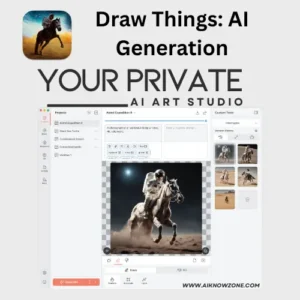
Reviews
There are no reviews yet.