OmniReader
Discover how OmniReader can revolutionize the way you consume content online with its AI-powered text-to-speech capabilities.
Description
OmniReader Review: Is This AI Text-to-Speech Tool a Game Changer? 🤔
Ever wished you could just *listen* to that lengthy article or that dense PDF instead of straining your eyes? Well, say hello to OmniReader, the AI-powered text-to-speech Chrome extension that might just revolutionize how you consume content online. I recently dove headfirst into the world of OmniReader, and let me tell you, it’s like having a personal narrator for the internet. It takes webpages, EPUBs, PDFs, and even Udemy course subtitles and transforms them into natural-sounding audio. As someone who juggles multiple tasks and often finds themselves with limited screen time, this tool felt like a godsend. Now, I can catch up on articles while cooking dinner or listen to e-books during my commute. The beauty of OmniReader lies in its simplicity and its ability to seamlessly integrate into your Chrome browser, making it incredibly easy to use. Forget robotic, monotone voices; OmniReader uses realistic AI voices that make listening a genuine pleasure. But does it live up to the hype? Let’s dive deeper and find out!
Key Features and Benefits of OmniReader 🚀
OmniReader isn’t just another text-to-speech tool; it’s packed with features designed to enhance your reading (or rather, listening) experience. It’s more than just hearing words read aloud; it’s about transforming how you interact with digital content. Some of the key features and benefits that really stood out to me include:
- Realistic AI Voices: Say goodbye to robotic drone voices. OmniReader employs advanced AI to generate natural-sounding speech that’s easy on the ears. This is a game-changer, especially for extended listening sessions.
- Broad Format Support: Whether it’s a webpage, EPUB, PDF, or even subtitles from Udemy courses, OmniReader can handle it all. This versatility makes it a one-stop solution for all your text-to-speech needs.
- Customizable Reading Experience: You can manually select specific portions of text to be read aloud, choose specific elements on a webpage, or simply right-click for immediate audio playback. This level of control is fantastic for focusing on the information you need.
- Multilingual Support: OmniReader supports translation and reading of text in multiple languages. The bilingual reading feature, where you can translate paragraphs into various languages with synchronized bilingual voices, is particularly impressive. It’s a fantastic way to learn a new language or simply understand content in different languages with ease.
How OmniReader Works (In a Nutshell) 🛠️
Getting started with OmniReader is surprisingly straightforward. First, you’ll need to install the OmniReader Chrome extension from the Chrome Web Store. Once installed, it integrates seamlessly into your browser. To use it, simply navigate to the webpage, EPUB, or PDF you want to listen to. For webpages, you can click the OmniReader icon in your browser toolbar and select ‘Read Aloud’. Alternatively, you can highlight specific text and right-click to choose the ‘Read Selected Text’ option. For PDFs and EPUBs, you can upload the files directly through the extension. The tool will then convert the text into speech using its realistic AI voices. You can adjust the reading speed, voice, and other settings to personalize your experience. The intuitive interface makes it easy to navigate and control the playback, even if you’re not particularly tech-savvy. Really, it’s as simple as click, listen, and learn!
Real-World Use Cases for OmniReader 🌍
I’ve found OmniReader incredibly useful in a variety of situations. Here are a few examples of how it’s made my life easier:
- Learning on the Go: I often use OmniReader to listen to Udemy course subtitles while I’m commuting. This allows me to continue learning even when I can’t be in front of a screen.
- Boosting Productivity: Instead of reading long articles while working, I can now listen to them in the background. This frees up my eyes to focus on other tasks, making me more productive.
- Language Learning: The bilingual reading feature is amazing for language learning. I can listen to articles in both English and Spanish, which helps me improve my comprehension and pronunciation.
Pros of OmniReader 👍
- Realistic AI voices enhance the listening experience.
- Supports multiple formats, including webpages, EPUBs, and PDFs.
- Customizable reading experience with adjustable speed and voice options.
- Multilingual support with bilingual reading capabilities.
- Easy to use and integrates seamlessly with Chrome.
Cons of using OmniReader 👎
- Requires a Chrome browser for the extension.
- The quality of the AI voices can vary slightly depending on the language.
- Some advanced features may require a subscription.
OmniReader Pricing 💰
While OmniReader offers a free version with basic features, accessing the full range of capabilities, including premium AI voices and advanced customization options, may require a subscription. The specific pricing tiers can vary, so it’s best to check the official OmniReader website or Chrome Web Store listing for the most up-to-date information.
Conclusion 🏁
In conclusion, OmniReader is a fantastic AI-powered text-to-speech tool that can significantly enhance your online reading experience. Its realistic AI voices, broad format support, and customizable features make it a standout choice for anyone looking to consume content more efficiently. If you’re a student, professional, or simply someone who wants to make the most of their time, OmniReader is definitely worth checking out. Just be mindful of the limitations of the free version and consider whether a subscription is necessary for your specific needs. Overall, I highly recommend giving OmniReader a try – your ears (and your eyes) will thank you!
Reviews
There are no reviews yet.