Microsoft Designer
Dive into our comprehensive review of Microsoft Designer, the AI-powered graphic design tool that’s making waves. Find out if it’s the right fit for your creative needs!
Description
Microsoft Designer Review: Your AI Design Sidekick? 🎨
Alright, let’s talk about Microsoft Designer! If you’re anything like me, the thought of creating eye-catching graphics can be both exciting and a little daunting. But what if I told you there’s a tool that can help you whip up professional-looking designs in a flash, even if you’re not a seasoned graphic designer? That’s where Microsoft Designer comes in! This AI-powered graphic design app promises to simplify the creative process, whether you need stunning social media posts, invitations, digital postcards, or just some cool graphics. It uses the power of artificial intelligence to take your ideas and turn them into visually appealing realities. Honestly, the idea of having an AI assistant to help with design work felt like something out of a futuristic movie. But now it’s real, and I’m here to share my experience with you! So, is Microsoft Designer truly a game-changer, or is it just another hyped-up tool? Let’s dive in and find out!
Key Features and Benefits of Microsoft Designer ✨
Microsoft Designer is packed with features that aim to make graphic design more accessible and efficient. Here’s a rundown of what I found particularly useful:
- AI-Powered Design Suggestions: This feature is the heart of Microsoft Designer. Simply input your idea or a topic, and the AI generates a variety of design options to choose from. This is a massive time-saver, especially when you’re feeling creatively blocked.
- Text-to-Image Generation: Powered by DALL-E, this feature allows you to create unique images from text descriptions. Just type in what you want to see, and the AI will conjure up an image that matches your vision. It’s like magic!
- Image Editing Tools: Beyond generating designs, Microsoft Designer also offers a range of image editing tools, allowing you to fine-tune your creations. You can adjust colors, crop images, add filters, and more, all within the same app.
- Integration with Microsoft 365: Designer seamlessly integrates with other Microsoft apps like Word and PowerPoint, making it easy to incorporate your designs into documents and presentations. This is a huge plus if you’re already using Microsoft’s ecosystem.
- Templates and Customization: A wide variety of templates are available, suited for social media posts, invitations, and digital postcards. Each template is fully customizable, so you can tailor it to your specific needs.
How It Works (Simplified) 🛠️
Using Microsoft Designer is surprisingly straightforward. First, you either start with a blank canvas or choose from a variety of templates tailored for different purposes (social media, presentations, etc.). If you’re feeling adventurous, you can leverage the AI’s text-to-image generation feature. Simply type in a description of the image you want, and let the AI work its magic, creating a visual based on your words. The AI will then generate a range of design options. Browse through the suggestions and pick the one that resonates with you. Once you’ve selected a design, you can customize it further by tweaking the text, colors, fonts, and images. Microsoft Designer provides intuitive editing tools to help you fine-tune your creation. Finally, when you’re happy with your design, you can download it in various formats or directly share it on social media platforms. I found the whole process to be quite intuitive, even for someone with limited design experience.
Real-World Use Cases for Microsoft Designer 🚀
- Social Media Content Creation: I recently needed to create a series of Instagram posts to promote an event. Using Microsoft Designer, I was able to generate eye-catching visuals quickly and easily, saving me hours of design work. The AI suggestions were spot-on, and the templates made it super easy to maintain a consistent brand aesthetic.
- Creating Event Invitations: I used Microsoft Designer to create digital invitations for a birthday party. The text-to-image feature allowed me to create a unique and personalized invitation that really impressed my guests.
- Designing Presentation Slides: I needed some eye-catching visuals to add to a presentation. It seamlessly integrated into PowerPoint, allowing me to create custom graphics quickly and efficiently.
Pros of Microsoft Designer 👍
- User-friendly interface.
- AI-powered design suggestions are incredibly helpful.
- Text-to-image generation is a game-changer.
- Seamless integration with Microsoft 365.
- Saves a significant amount of time on design tasks.
Cons of using Microsoft Designer 👎
- The AI-generated images can sometimes be unpredictable.
- Advanced design features are limited compared to professional software.
- Reliance on AI might stifle creativity for some users.
Microsoft Designer Pricing 💰
Microsoft Designer is integrated into Microsoft 365. The specific pricing depends on the Microsoft 365 plan you choose, ensuring you have access to its powerful design capabilities alongside the other productivity tools you know and love. Check the Microsoft website for the latest offers and details.
Conclusion 🎉
Overall, Microsoft Designer is a fantastic tool for anyone who needs to create visually appealing graphics quickly and easily. While it may not replace professional design software for complex projects, it’s perfect for social media content, invitations, presentations, and other everyday design tasks. The AI-powered features are genuinely impressive and can save you a ton of time and effort. I highly recommend Microsoft Designer to small business owners, marketers, educators, and anyone else who wants to up their design game without breaking the bank or spending years learning complicated software. So, go ahead and give Microsoft Designer a try – you might be surprised at what you can create! It’s definitely worth exploring if you’re already in the Microsoft ecosystem.

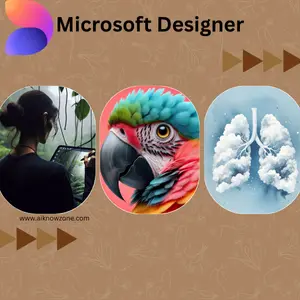

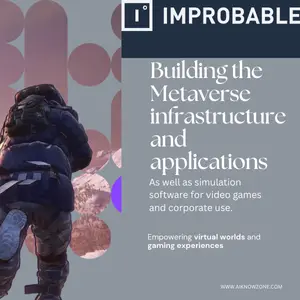
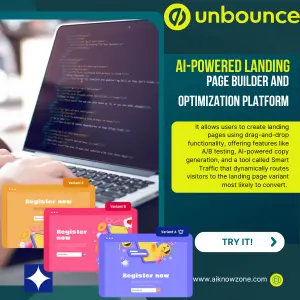
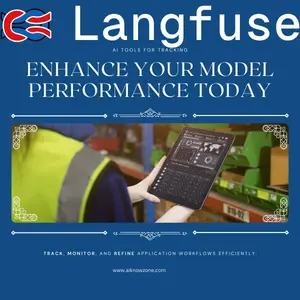
Reviews
There are no reviews yet.