Canova
Explore how Canva’s Magic Studio, powered by Canova, can transform your design workflow with AI-driven tools and features.
Description
Canva’s Magic Studio Review: Is Canova AI the Real Deal? 🤔
Alright, let’s talk about Canova, or more accurately, Canva’s Magic Studio, which is where all the AI magic happens. Canva, the online graphic design platform we all know and (hopefully) love, has seriously upped its game with a suite of AI tools bundled into Magic Studio. It’s designed to make creating visuals easier, faster, and honestly, way more fun! As someone who juggles a million different projects, I’m always on the lookout for tools that can save me time and boost my creativity. Canva’s Magic Studio promises exactly that, offering AI-powered features that can help with everything from generating images from text to magically redesigning your entire presentation. But does it live up to the hype? I decided to dive in and give it a whirl, and I’m here to spill all the details on whether Canova, through Canva, is a game-changer or just another shiny object in the crowded world of AI tools. Plus, we’ll check out if it truly streamlines workflows for busy bees like myself.
Key Features and Benefits of Canova in Canva’s Magic Studio 🚀
Canva’s Magic Studio is packed with features, and it can feel overwhelming to know where to start! After playing around with it, here’s a breakdown of the standout AI tools and the benefits they bring. These features are greatly attributed to Canova‘s AI capabilities.
- Text to Image: Simply type a description, and Canva’s AI generates an image based on your prompt. Perfect for visualizing ideas or creating custom graphics when you can’t find the right stock photo.
- Magic Design: Input a prompt, and Magic Design creates a range of design templates tailored to your needs. This feature gives you a sneak peek at your final design before you even start, saving time and sparking inspiration.
- Magic Edit: Select an area in your photo and replace it with something else using just a text prompt. Need to change the color of a dress or add a hat to a portrait? Magic Edit makes it a breeze.
- Magic Write: Generate compelling copy for social media posts, website content, or marketing materials. This feature is a lifesaver when you’re struggling with writer’s block or need to quickly craft a message.
- Background Remover: Instantly remove the background from any image with a single click. Ideal for creating product photos, profile pictures, or graphics with transparent backgrounds.
How It Works (Simplified) 🛠️
Using Canva’s Magic Studio, and its Canova-powered tools, is surprisingly straightforward. First, you’ll need a Canva account (free or paid). Once you’re logged in, look for the “Magic Studio” section on the homepage or within a design project. From there, you can access all the AI-powered features. For example, if you want to use the Text to Image generator, simply type your prompt in the designated box, choose your desired style, and click “Generate.” Canva will then create several image options based on your prompt. You can refine your prompt and regenerate the images until you find something you love. The other Magic Studio tools work similarly: select the feature you want to use, follow the on-screen instructions, and let Canva’s AI do its thing. It’s all very intuitive and user-friendly, even for those who aren’t tech-savvy.
Real-World Use Cases for Canova 💡
Alright, time for some real-life examples of how I’ve used Canva’s Magic Studio (and its hidden gem, Canova) to make my life easier:
- Social Media Content Creation: I needed a unique image for a social media post promoting a new blog article. Instead of spending hours searching for stock photos, I used the Text to Image generator to create a custom graphic that perfectly captured the article’s theme. It saved me a ton of time and resulted in a more engaging post.
- Presentation Design: I had a presentation due, but I was short on time and inspiration. Magic Design came to the rescue! I entered a brief description of my presentation’s topic, and Canva generated several stunning template options that I could easily customize. It gave me a head start and helped me create a professional-looking presentation in minutes.
- Website Graphics: I wanted to refresh the graphics on my website, but I didn’t have a big budget for a designer. I used Magic Edit to subtly alter existing images and create new variations. It allowed me to update my website’s look without breaking the bank.
- Email Marketing: Crafting compelling email copy can be a challenge. I used Magic Write to generate different subject lines and body text options for my email campaigns. It helped me overcome writer’s block and improve my email open rates.
Pros of Canova (via Canva’s Magic Studio) 👍
- User-Friendly Interface: Canva is known for its intuitive design, and Magic Studio is no exception. It’s easy to navigate and use, even if you’re not a design expert.
- Time-Saving: The AI-powered features significantly speed up the design process, allowing you to create visuals in minutes instead of hours.
- Creative Inspiration: Magic Studio can spark new ideas and help you overcome creative blocks.
- Versatile Tools: From image generation to text writing, Magic Studio offers a wide range of tools for various design needs.
- Affordable: Canva offers a free plan with access to some Magic Studio features, making it accessible to everyone.
Cons of using Canova (via Canva’s Magic Studio) 👎
- Image Quality Limitations: While the Text to Image generator is impressive, the image quality isn’t always perfect. You may need to refine your prompts and regenerate images several times to get the desired result.
- Dependency on Internet Connection: Canva is an online platform, so you need a stable internet connection to use Magic Studio.
- Limited Customization: While Magic Studio offers a good level of customization, it may not be enough for advanced designers who need more control over their creations.
- Credits System: Some features, like AI image generation, operate on a credit system. Free users have limited credits, while paid users have more.
Canova Pricing (Canva’s Magic Studio) 💰
Canva offers a free plan with limited access to Magic Studio features. For unlimited access and additional features, you can upgrade to Canva Pro, which costs around $12.99 per month. There are also team and enterprise plans available with more advanced features and support.
Conclusion: Is Canova Worth It? 🤔
Overall, Canva’s Magic Studio, fueled by the power of Canova’s AI, is a fantastic addition to an already great design platform. The AI-powered tools are genuinely useful and can save you a significant amount of time and effort. While there are some limitations, the pros definitely outweigh the cons. If you’re a small business owner, social media manager, marketer, or anyone who needs to create visuals regularly, I highly recommend giving Canva’s Magic Studio a try. It’s a game-changer that can help you unlock your creativity and elevate your designs. Whether you’re looking to generate images from text, magically redesign your presentations, or simply streamline your design workflow, Canova in Canva’s Magic Studio has something to offer everyone. So go ahead, unleash your inner artist and see what you can create!



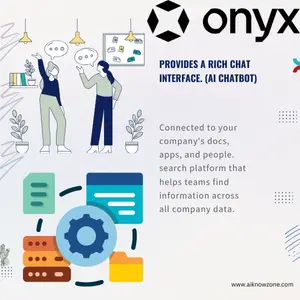
Reviews
There are no reviews yet.