GPTAnywhere
Discover if GPTAnywhere, the desktop client for ChatGPT, can truly streamline your workflow and boost productivity.
Description
GPTAnywhere Review: Your Pocket-Sized AI Assistant 🚀
Ever wished you could have ChatGPT’s brain at your fingertips, no matter what you’re doing? Enter GPTAnywhere, a nifty desktop client designed to make interacting with AI as seamless as possible. Instead of constantly switching tabs and logging into ChatGPT, GPTAnywhere brings the power of advanced AI models directly to your Mac, Windows, or Linux desktop. It’s like having a super-smart assistant ready to jump in and help whenever you need it. Built with the power of GPT-3 technology (specifically, gpt-3.5-turbo, according to some sources), GPTAnywhere aims to deliver accuracy and convenience, allowing you to access conversations offline and even execute native terminal commands. The promise is simple: enhanced multitasking and boosted productivity, all through a streamlined, accessible interface. But does it live up to the hype? Let’s dive in and see if GPTAnywhere is the AI sidekick you’ve been waiting for!
Key Features and Benefits of GPTAnywhere
GPTAnywhere isn’t just about easy access; it’s packed with features designed to make your AI interactions smoother and more efficient. It’s like they took everything people loved about ChatGPT and condensed it into a pocket-sized powerhouse. This includes the one-click jailbreak with DAN, the capability to access conversations offline, and the support of native terminal commands. Imagine being able to access your previous conversations even when you’re not connected to the internet – that’s a game-changer for productivity on the go! The integration with desktop environments also means you can quickly summon GPTAnywhere without disrupting your current workflow. It seems like the developers thought of everything to make interacting with AI as intuitive and non-intrusive as possible. Ultimately, these features make GPTAnywhere stand out from just using ChatGPT in a browser. The benefits extend beyond simple access and delve into workflow optimization. It streamlines processes and saves you time.
- Easy Access: Quick access to ChatGPT from your desktop.
- Offline Access: Review past conversations without an internet connection.
- Terminal Commands: Execute native terminal commands.
- One-Click Jailbreak: Provides a one-click jailbreak with DAN
How GPTAnywhere Works (Simplified)
Using GPTAnywhere is refreshingly straightforward. Download the application for your operating system (Mac, Windows, or Linux). Once installed, you’ll likely need to authenticate with your OpenAI account. After that, GPTAnywhere typically resides in your system tray or menu bar, ready to be summoned with a click or a keyboard shortcut. The interface is usually a clean, minimalist window where you can type your prompts and receive responses from ChatGPT. The ability to quickly access GPTAnywhere without disrupting your existing workflow is one of its key selling points. You can easily copy and paste information to and from the assistant and continue with your main task at hand. The simple user interface is one of the reasons users like it.
Real-World Use Cases for GPTAnywhere
Okay, so how does this actually play out in real life? As someone who juggles multiple tasks and deadlines, I found GPTAnywhere surprisingly helpful. Here are a few scenarios where it really shined:
- Quick Research: I needed to quickly find some information on a specific topic for a blog post. Instead of opening a new tab, navigating to ChatGPT, and typing my query, I simply clicked on GPTAnywhere in my system tray and asked my question. The response was immediate, and I could copy the relevant information directly into my document.
- Drafting Emails: I often struggle with writing professional emails, especially when I’m short on time. With GPTAnywhere, I can quickly draft a polished email by providing a few key points, and the AI takes care of the rest. It saves me so much time and ensures that my communication is always clear and concise.
- Code Snippets: As a part-time coder, I frequently need to generate or debug code snippets. GPTAnywhere is an excellent tool for this. I can simply describe the functionality I need, and the AI generates the code for me. It’s like having a coding assistant always available.
Pros of GPTAnywhere
- Instant access to ChatGPT.
- Streamlined workflow.
- Available on multiple platforms (Mac, Windows, Linux).
- Offline access to conversations.
Cons of using GPTAnywhere
- Requires an OpenAI account (which may involve subscription fees).
- The chrome extension has negative reviews from its users.
- Might not offer significantly more functionality than using ChatGPT in a browser for some users.
GPTAnywhere Pricing
Pricing information is not readily available in the search results. You will most likely need to check the official website or app store listing for the most up-to-date information. Pricing may vary depending on subscription or features required.
Conclusion
In conclusion, GPTAnywhere is a solid tool for anyone who frequently uses ChatGPT and wants to streamline their workflow. Its convenient access, offline capabilities, and potential for integration with terminal commands make it a valuable asset for professionals, developers, and anyone looking to boost their productivity. If you find yourself constantly switching between applications and browser tabs to access ChatGPT, GPTAnywhere could be the solution you’ve been looking for. However, if you’re a casual user who only occasionally interacts with AI, the added cost and potential complexity might not be worth it. Ultimately, the decision depends on your individual needs and how much you value the convenience of having ChatGPT readily available on your desktop. Give it a try and see if it revolutionizes the way you work!

Reviews
There are no reviews yet.