DeckAssistant
Unlock the power of AI on your Stream Deck with DeckAssistant. This review dives into its features, benefits, and real-world use cases.
Description
DeckAssistant Review: Is This the AI Stream Deck Plugin You’ve Been Waiting For? 🤔
Alright, let’s talk about DeckAssistant! In a world where AI is popping up everywhere, it’s no surprise it’s found its way to the Stream Deck. This handy plugin aims to bring the power of AI, specifically ChatGPT, right to your fingertips. What makes DeckAssistant unique is its ability to integrate seamlessly with your Stream Deck, allowing you to trigger AI actions and conversations without ever leaving your workflow. Imagine being able to summarize articles, generate social media posts, or even brainstorm ideas, all with a simple press of a button. Sounds pretty sweet, right? That’s exactly what DeckAssistant promises, and in this review, we’re going to see if it delivers. We’ll explore its key features, real-world applications, and potential drawbacks to give you a clear picture of whether DeckAssistant is the right tool for your Stream Deck setup. The Stream Deck is already a powerful tool, but does adding an AI assistant like this really make a difference? Let’s find out!
Key Features and Benefits of DeckAssistant
So, what exactly does DeckAssistant bring to the table? It’s more than just a gimmick; it packs some serious features that can genuinely boost your productivity. First and foremost is the seamless integration with OpenAI’s GPT models. It allows you to send selected text from any application to the AI with a custom prompt, or you can bring up a freeform prompt window for endless possibilities. It’s really cool. Then, after receiving the initial response, you can refine the conversation and guide the AI towards the outcome you’re looking for. What are some of the other key features of DeckAssistant? Let’s break it down:
- ChatGPT Integration: Access the power of ChatGPT directly from your Stream Deck.
- Custom Prompts: Create custom prompts for various tasks, tailoring the AI to your specific needs.
- Text Processing: Select text in any application and send it to the AI for summarization, translation, or rephrasing.
- Freeform Conversations: Engage in open-ended conversations with the AI for brainstorming or creative writing.
- Stream Deck Integration: Seamlessly integrates with your Stream Deck, making AI accessible with a single button press.
How DeckAssistant Works (Simplified)
Okay, so how does this DeckAssistant magic actually work? Don’t worry, it’s not rocket science! The first thing you have to do is install the DeckAssistant plugin from the Elgato Marketplace. Next, you’ll need to create an account and connect it to your OpenAI API key (don’t worry, they provide instructions on how to do this). After that, you can start configuring buttons on your Stream Deck to trigger different AI actions. You can set up buttons for custom prompts, text processing tasks, or even just to open a freeform chat window. Once you’ve configured your buttons, simply select any text on your screen, press the corresponding button on your Stream Deck, and watch the AI work its magic. It is just that easy! For example, you could select a paragraph from an article, press a button labeled “Summarize,” and DeckAssistant will instantly provide you with a concise summary of the text. Or, you could select a sentence you’re struggling with and ask it to rephrase it. It’s all about making AI accessible and convenient within your existing workflow.
Real-World Use Cases for DeckAssistant
Here are some real-world use cases for DeckAssistant:
- Content Creation: As a content creator, I often find myself needing to generate social media posts or brainstorm blog ideas. DeckAssistant has been a lifesaver for quickly drafting engaging copy or generating a list of potential topics.
- Research Assistance: When researching for an article or a project, I can use DeckAssistant to summarize lengthy articles or extract key information from multiple sources. This saves me a ton of time and helps me stay focused on the task at hand.
- Coding Assistance: As a budding programmer, I sometimes get stuck on coding problems. With DeckAssistant, I can paste code snippets and ask the AI to explain the logic or suggest improvements.
- Email Management: Sometimes I get an extremely long email that I don’t have the time to read. I use DeckAssistant to provide me with a short summary so I know what the sender wants quickly.
Pros of DeckAssistant
- Seamless Stream Deck integration
- Customizable prompts and actions
- Improved ChatGPT interface compared to the web version
- Time-saving for various tasks
- Easy to set up and use
Cons of using DeckAssistant
- Requires an OpenAI API key (which may incur costs)
- Dependent on the availability and accuracy of the OpenAI models
- Limited to macOS 11+ Intel and Apple Silicon
DeckAssistant Pricing
While the DeckAssistant plugin itself might be available for a one-time purchase, keep in mind that you’ll also need an OpenAI API key to use its AI features. The cost of the API key will depend on your usage, and OpenAI offers various pricing tiers based on the number of tokens consumed. It’s worth checking their official website for the most up-to-date pricing information and usage guidelines. Be mindful of your usage to avoid unexpected costs!
Conclusion
Overall, DeckAssistant is a fantastic tool for Stream Deck users who want to harness the power of AI to boost their productivity. Its seamless integration, customizable prompts, and real-world use cases make it a valuable addition to any Stream Deck setup. While the need for an OpenAI API key and macOS limitations are worth considering, the benefits of DeckAssistant far outweigh the drawbacks. I would recommend it to content creators, researchers, programmers, or anyone who wants to streamline their workflow with the help of AI. This is the AI stream deck plugin you’ve been waiting for. If you are looking for an excellent way to integrate AI into your workflow look no further than DeckAssistant!

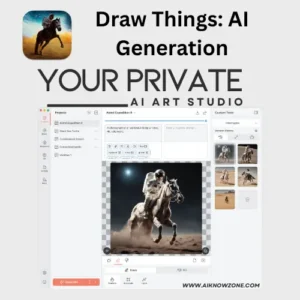
Reviews
There are no reviews yet.