Checkget
Discover how Checkget, the intelligent browser assistant, can simplify your daily tasks and supercharge your productivity with ChatGPT integration.
Description
Checkget Review: Your Shortcut to AI-Powered Productivity 🚀
Okay, let’s talk about efficiency! We all want to get more done in less time, right? That’s where Checkget comes in. Imagine having ChatGPT available on *any* website with just a quick keyboard shortcut. No more copy-pasting! Checkget is designed to be your intelligent browser assistant, leveraging the power of ChatGPT to help you with all those tedious daily tasks. It’s like having a super-smart sidekick right in your browser, ready to assist you whenever you need it. I’ve been testing it out, and I’m pretty impressed with how much time it saves. Whether it’s drafting emails, finding quick answers, or even generating code snippets, Checkget aims to streamline your workflow and make you a productivity powerhouse. It integrates seemlessly with your browser through either a Chrome or Edge extension, making it easily accessible. No more switching between tabs or copying information from websites. Just use the shortcut, and Checkget will become your best assistant.
Key Features and Benefits of Checkget 🧠
Checkget boasts a range of features designed to make your life easier. It’s more than just a ChatGPT wrapper; it’s an intelligent assistant that adapts to your workflow. Let’s dive into the most interesting parts! It really is an impressive AI tool, and it will not disappoint.
- Universal Accessibility: Access ChatGPT on any website with a simple keyboard shortcut (Cmd/Alt+K). This eliminates the need to copy and paste, saving you precious time.
- AI-Powered Assistance: Quickly compose emails, find answers to questions, generate documents, chat, and even write code with ChatGPT’s powerful AI capabilities.
- Browser Integration: Seamlessly integrates with Chrome and Edge, providing a convenient and accessible tool for all your online tasks.
- Time-Saving: Automate repetitive tasks and streamline your workflow, freeing up your time to focus on more important things.
How Checkget Works (Simplified) ⚙️
Using Checkget is super straightforward. First, you install the extension from the Chrome Web Store or Microsoft Edge Add-ons. Once installed, you’ll see the Checkget icon in your browser toolbar. Now, here’s the magic: on *any* website, simply press Cmd+K (Mac) or Alt+K (Windows). This instantly opens the Checkget interface, where you can type your prompt or request. Checkget then uses ChatGPT to generate a response, which you can easily copy, paste, or use directly within the website you’re on. It’s really that simple! You can refresh your browser to enable it or refresh all tabs for the tool to activate. This is important because sometimes the AI assistant does not work immediately.
Real-World Use Cases for Checkget 🚀
I’ve been using Checkget for a few weeks now, and it’s really changed how I approach certain tasks. Here are a few examples of how it’s been helpful:
- Email Drafting: I often struggle with writing professional emails. With Checkget, I can simply type a few bullet points about what I want to say, and it generates a well-written email draft in seconds. This has saved me a ton of time and reduced my stress.
- Quick Research: Need to quickly find an answer to a question while browsing a website? Just use the shortcut, ask Checkget, and get an instant answer without having to open a new tab and search on Google.
- Code Generation: As someone who occasionally dabbles in coding, I find Checkget incredibly useful for generating code snippets. I can describe what I want the code to do, and it provides me with a working example that I can then adapt to my needs.
- Content Summarization: I read a lot of articles and blog posts for my job. Sometimes it is hard to find the important part of a website. By using Checkget, I was able to provide a long-form article or other type of content, and it then generated a concise summary saving me a significant amount of time.
Pros of Checkget 👍
- Excellent Time-Saver: The keyboard shortcut access to ChatGPT is a game-changer.
- Versatile Functionality: Useful for a wide range of tasks, from email writing to code generation.
- Easy to Use: The interface is intuitive and straightforward, making it easy to get started.
- Seamless Integration: Works flawlessly with Chrome and Edge, providing a smooth and convenient experience.
Cons of using Checkget 👎
- Reliance on ChatGPT: The quality of the results depends on ChatGPT’s capabilities, which can sometimes be inconsistent.
- Limited Customization: There aren’t many options to customize the tool’s behavior or appearance.
- Occasional Hiccups: Sometimes the extension can be slow to respond or may require a refresh.
Checkget Pricing 💰
Unfortunately, the pricing information for Checkget is not readily available on their website or the Chrome Web Store description. You may need to visit their website or contact them directly for details on their pricing plans.
Conclusion 🏁
Overall, Checkget is a fantastic tool for anyone looking to boost their productivity and streamline their workflow. The ease of access to ChatGPT on any website is a huge time-saver, and the versatile functionality makes it useful for a wide range of tasks. While there are a few minor drawbacks, the benefits far outweigh the limitations. If you’re someone who frequently uses ChatGPT or wants to simplify your daily tasks, I highly recommend giving Checkget a try! The Checkget assistant is an invaluable tool if you are seeking to be as productive as possible!

Reviews
There are no reviews yet.