GPT Quickbar
Unlock AI power on your desktop with GPT Quickbar. Automate tasks, answer questions, and improve your workflow. Read our comprehensive review to see if it’s right for you!
Description
GPT Quickbar Review: Is This Desktop AI Tool a Game-Changer? 🤔
Okay, so you’ve probably heard about all the AI tools popping up everywhere, promising to make your life easier. Well, I recently got my hands on GPT Quickbar, and I’m here to give you the lowdown. This isn’t just another chatbot; it’s a customizable desktop AI tool designed to bring the power of AI directly to your screen, 24/7. Think of it as your own personal AI assistant, always ready to help with a quick keystroke. The main purpose of GPT Quickbar is to improve your productivity by automating tasks, answering questions, and generally making your desktop experience smoother. But what truly sets it apart is its accessibility – no more switching between browser tabs to access ChatGPT; it’s right there, integrated into your workflow. It’s aimed at both tech-savvy users looking to streamline their processes and those who are new to AI and want an easy way to integrate it into their daily routines.
After putting it through its paces, here’s my take on what makes GPT Quickbar tick. It aims to give you an AI assistant right at your fingertips, designed to answer any question and automate various tasks without interrupting your workflow. It’s designed to sidestep the hassle of constantly switching between browser tabs to access ChatGPT or other AI platforms. I was looking for something that would sit quietly in the background and spring into action whenever I needed it. GPT Quickbar promised just that. The customizable aspect really caught my eye; the possibility to tailor it to my specific needs made it seem like a step above the usual AI tools. The fact that you can automate tasks that would normally take several steps, like summarizing documents or rephrasing emails, was incredibly appealing. The idea of having instant access to AI-powered assistance, without the distraction of browser windows, was a major draw. In short, it felt like a step towards a more efficient and streamlined workflow.
Key Features and Benefits of GPT Quickbar 🚀
- Instant Access: With a simple keystroke, summon GPT Quickbar from anywhere on your desktop. No more browser tab juggling! This is huge for staying in the flow.
- Task Automation: Automate repetitive tasks like summarizing text, rephrasing content, or generating code snippets. Save time and effort on those everyday chores.
- Customizable: Tailor GPT Quickbar to your specific needs. Configure the AI model, prompts, and shortcuts to match your workflow. Personalization is key!
- Natural Language Processing: Process natural language input for Q&A, content creation, and more. Get accurate and relevant responses to your queries.
- Desktop Integration: Seamlessly integrates with your desktop environment, providing a consistent and convenient AI experience.
- Improved Productivity: With GPT Quickbar, you can automate tasks, get instant answers, and focus on what matters most.
How It Works (Simplified) 🛠️
Alright, so how does this thing actually work? It’s pretty straightforward. First, you download and install the GPT Quickbar application. Once installed, you assign a keyboard shortcut (like Ctrl+Shift+Q) to activate the Quickbar. Then, whenever you need AI assistance, simply press the shortcut. A small window pops up on your screen where you can type your query or command. GPT Quickbar then processes your input using the configured AI model (likely ChatGPT or similar) and displays the results. The setup process is fairly intuitive, though you might need to tweak the settings to get it just right for your workflow.
Real-World Use Cases for GPT Quickbar 💡
- Email Management: I was drowning in emails the other day. I used GPT Quickbar to quickly summarize long email threads and draft responses, saving me a ton of time.
- Content Creation: Stuck on writer’s block? I used GPT Quickbar to generate initial drafts for blog posts and social media updates. It gave me a great starting point to build upon.
- Code Debugging: As a web developer, I frequently encounter frustrating code errors. I used GPT Quickbar to quickly analyze error messages and suggest potential solutions.
- Research Assistant: Need to quickly find information on a specific topic? I used GPT Quickbar to extract key insights from research papers and articles, streamlining my research process.
Pros of GPT Quickbar 👍
- Convenience: Having AI readily available with a simple keystroke is incredibly convenient.
- Customization: The ability to customize the tool to your specific needs is a major plus.
- Task Automation: Automating repetitive tasks saves significant time and effort.
- Improved Productivity: Overall, GPT Quickbar boosts productivity by streamlining workflows and providing instant assistance.
- Accessibility: Getting access to ChatGPT without navigating away from your current task is extremely useful and a big time saver.
Cons of using GPT Quickbar 👎
- Cost: Some users may find the one-time payment of $19 a bit steep.
- Customization Curve: Getting the customization settings just right can take some time and effort.
- Dependency: Relying too heavily on AI could potentially hinder your own problem-solving skills.
- Offline Availability: The AI capabilities depend on an internet connection.
GPT Quickbar Pricing 💰
As of February 2024, GPT Quickbar is available for a one-time payment of $19, granting you lifetime access to the tool and its features. There aren’t any subscription fees or recurring charges.
Conclusion ✅
Overall, GPT Quickbar is a valuable tool for anyone looking to enhance their desktop experience and improve productivity with AI. Its instant accessibility, task automation capabilities, and customization options make it a worthwhile investment. If you’re someone who frequently uses AI tools like ChatGPT or are looking for a way to streamline your workflow, GPT Quickbar is definitely worth checking out! Just be mindful of the potential downsides, such as the cost and the need for customization. It’s a game-changer for workflow enhancement, offering instant access to AI and automation capabilities, but remember to weigh your needs with the $19 price tag. If you’re aiming for smoother operations, consider if GPT Quickbar is a fit, and you may well find it an indispensable addition.

Reviews
There are no reviews yet.