Canva Text to Image
Discover how Canva Text to Image can turn your text prompts into beautiful, unique images. Read our comprehensive review to see if it’s the right tool for you!
Description
Canva Text to Image Review: Is It the AI Image Generator You Need?
Okay, picture this: you have an amazing idea, a vivid scene in your mind’s eye, but you just can’t find the perfect image to match it. Frustrating, right? Well, that’s where Canva Text to Image swoops in to save the day! As a long-time Canva user, I was super excited to try out their AI-powered text-to-image generator, and let me tell you, it’s a game-changer. Basically, it lets you type in a description – anything from “a fluffy cat wearing sunglasses on a tropical beach” to “a futuristic cityscape at sunset” – and *poof*, it generates images based on your prompt! What makes Canva Text to Image stand out from other AI image generators is how seamlessly it integrates into the Canva platform. No more switching between different apps or struggling with complicated interfaces. It’s all right there, ready to go, within the familiar Canva environment. This makes creating unique visuals for social media, presentations, or even just for fun incredibly easy and accessible. So, is it worth the hype? Let’s dive in and find out!
Key Features and Benefits of Canva’s AI Image Generator
Canva Text to Image isn’t just a gimmick; it’s packed with features that can seriously boost your creative workflow. Here’s a rundown of what I found most impressive:
- Effortless Image Generation: Simply type in your text prompt, and Canva’s AI does the rest. No need for complex coding or design skills. Just describe what you want, and watch the magic happen!
- Seamless Integration: As I mentioned before, this is huge. Being able to create images directly within Canva eliminates the hassle of using multiple tools and platforms. It’s all in one place!
- Variety of Styles: Canva Text to Image offers a range of artistic styles to choose from, including photo, painting, drawing, 3D, and pattern. This allows you to experiment and create images that perfectly match your vision.
- Customization Options: While the AI generates the initial image, you still have plenty of control. You can refine your prompts, choose different styles, and even edit the generated images using Canva’s existing editing tools.
- Inspiration Hub: Not sure where to start? Canva provides pre-written prompts to spark your creativity and get you started on your image generation journey.
How Canva Text to Image Works (Simplified)
Don’t be intimidated by the “AI” part; using Canva Text to Image is surprisingly simple! Here’s the breakdown:
- Log in to Canva: If you don’t have an account, creating one is quick and easy.
- Find Text to Image: On the Canva homepage, click on “Create a design” and search or scroll until you see “Text to Image AI” or go to your Apps tab and scroll down to find it.
- Enter Your Prompt: Type in a detailed description of the image you want to generate. The more specific you are, the better the results!
- Choose a Style: Select your preferred artistic style from the available options (e.g., Photo, Painting, Drawing).
- Generate! Click the “Generate image” button and let Canva work its magic.
- Refine and Edit: Review the generated images, refine your prompt if needed, and use Canva’s editing tools to perfect your creation.
Real-World Use Cases for Canva Text to Image
Okay, time for some real-life examples of how I’ve been using Canva Text to Image. Trust me; it’s more versatile than you might think!
- Social Media Content Creation: As a small business owner, I’m always looking for ways to create engaging social media content quickly. Canva Text to Image has been a lifesaver! Instead of spending hours searching for stock photos, I can simply type in a description of the image I want, and Canva generates it for me. For example, I recently needed an image for a post about productivity tips. I typed in “a cozy workspace with a laptop, coffee, and plants,” and Canva created several beautiful images that were perfect for my post.
- Presentation Design: I often create presentations for work, and finding the right visuals can be a challenge. With Canva Text to Image, I can easily generate custom illustrations and graphics to enhance my slides. I recently used it to create a series of abstract images to represent different business concepts, and they added a unique and professional touch to my presentation.
- Blog Illustrations: Finding suitable images for blog posts can be time-consuming. Canva Text to Image has made this process much easier. For a recent blog post about travel destinations, I used it to create unique images of each location. This not only saved me time but also made my blog posts more visually appealing.
Pros of Canva Text to Image
- Ease of Use: Seriously, it’s incredibly user-friendly. Even if you’re not a designer, you can easily create stunning images with this tool.
- Seamless Integration: Being part of the Canva ecosystem is a huge advantage. It streamlines your workflow and eliminates the need to switch between different apps.
- Creative Potential: The possibilities are endless! You can generate almost any image you can imagine, opening up a world of creative opportunities.
- Cost-Effective: Canva Text to Image is available on Canva’s free plan, making it accessible to everyone.
Cons of using Canva Text to Image
- Image Quality: While the generated images are generally good, they may not always be as high-quality as professional stock photos.
- Prompt Sensitivity: The AI is sometimes finicky and may not always interpret your prompts correctly, requiring some trial and error.
- Dependence on Internet Connection: Since it’s a cloud-based tool, you need a stable internet connection to use Canva Text to Image.
Canva Text to Image Pricing
Canva Text to Image is available on both the free and paid versions of Canva. The free version offers a limited number of generations, while the paid plans (Canva Pro and Canva for Teams) offer unlimited generations and additional features. For most users, the free version is a great starting point to test the tool. The pro version is perfect for you if you need unlimited generations.
Conclusion
Overall, Canva Text to Image is a fantastic tool for anyone who wants to create unique visuals quickly and easily. Whether you’re a social media manager, a blogger, a small business owner, or just someone who enjoys being creative, this AI-powered generator can seriously boost your workflow. While there are a few limitations, the pros definitely outweigh the cons. I highly recommend giving it a try!

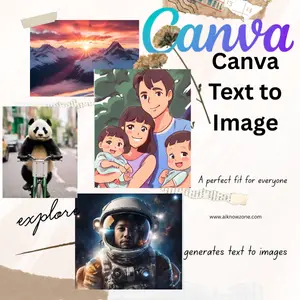


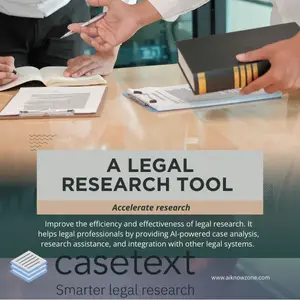
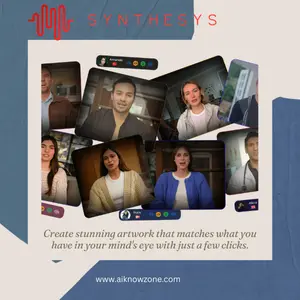
Reviews
There are no reviews yet.